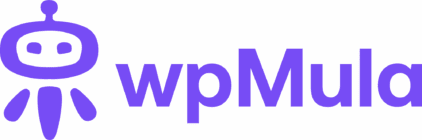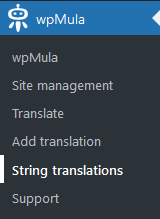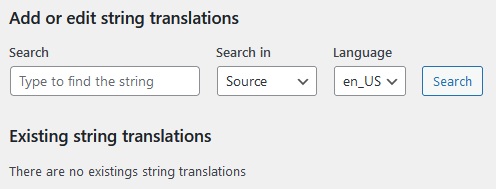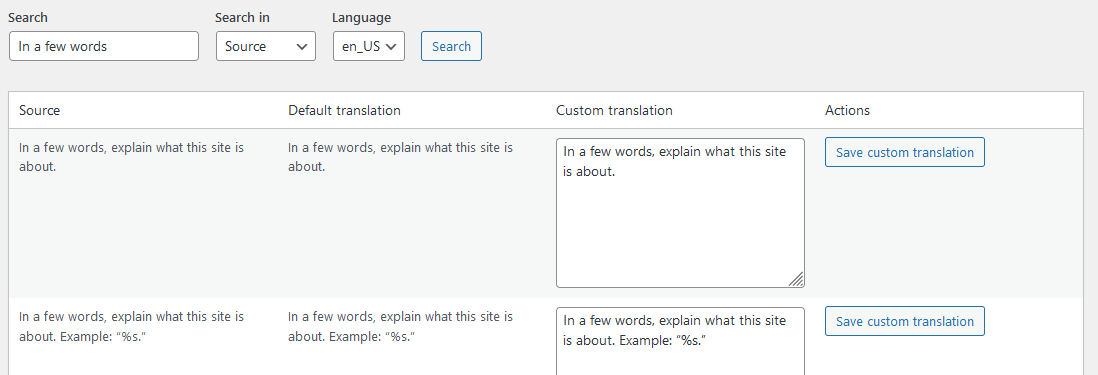6. String translations
String translations in WordPress refer to the translation of text strings embedded in the code of themes and plugins. These can include text shown on the front end or in the admin area of the site — such as buttons, error messages, labels, menu items, and other text that users see and need to understand.
An example of this is the text below from the wpMula plugin itself. The base language of WordPress is English, and this translation group belongs to the **wpmula** plugin.
Add translation
1. Search for the string you want to translate
For example, if you want to translate a string that contains the word ‘example’, type ‘example’ in the search field to get results. In the first column **Source**, you’ll see the original text. In the second column **Default translation**, you’ll see the current translation. In the third column **Custom translation**, you can enter your own translation (by default, it’s filled with the default translation). To save your custom translation, click **Save Custom Translation**.
2. In this example, we will translate the second row in the results. As shown in the image below, we added the words ‘My custom translation.’.
3. After clicking **Save Custom Translation**, the translation will appear at the bottom of the page, and a success message will be displayed at the top.
4. The translation will appear in the location where it’s used. In this example, it’s visible on the WordPress **General** settings page.
Update translation
Updating a translation is very easy — you can follow the same steps as when adding one. Simply search for the translation you want to change. The only difference is the **Update Custom Translation** button, which indicates that you’re updating an existing translation rather than adding a new one.
Remove translation
Removing a translation completely is simple. Just scroll to your translation and click **Remove Translation** to delete it.