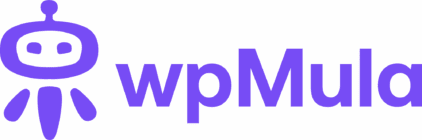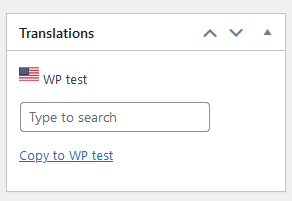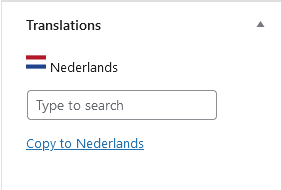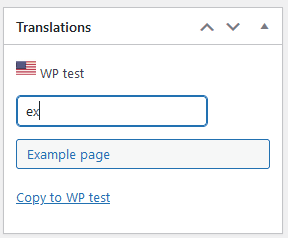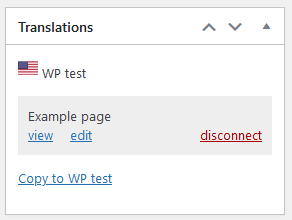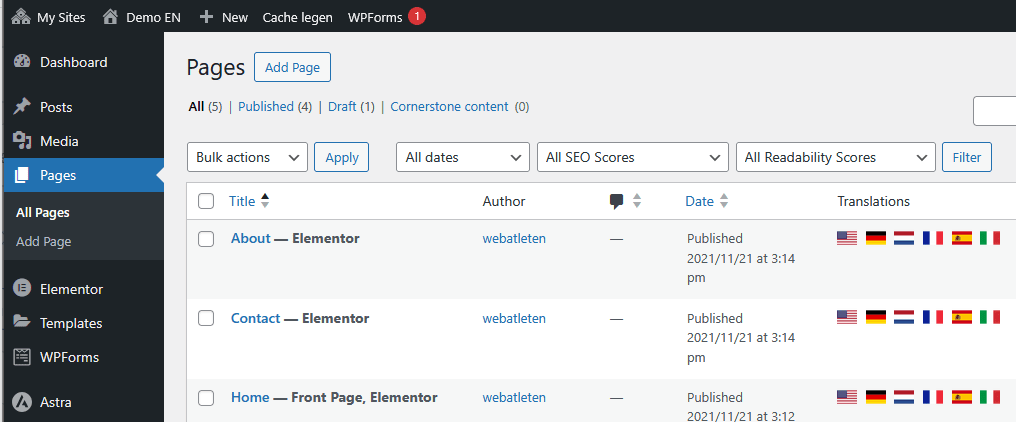4. Connect your content
In short, you connect the content from one site to another. This works the same way for all content types, such as posts, pages, and categories. If you create a duplicate of a site, everything will be connected automatically — all existing content will be linked to its translation. For new content, you’ll need to connect it manually.
1. This is what the translation box looks like for a post in the Classic Editor of WordPress.
2. This is how it looks for a post in the Gutenberg editor of WordPress.
3. This is how the translation box looks for a term (for example a category or post tag).
Let’s try it out! The steps are simple: type the title or name you want to connect in the search field. Usually, you’ll search for the title or name of the equivalent item in the other language. For example, to find the ‘Example Page’, just type ‘ex’.
Under the search field, you’ll see results matching ‘ex’. To connect this page, select the result titled ‘Example Page’ and click the corresponding button. It’s good to know that search results are filtered by content type — so if you’re editing a page, only pages will appear in the search results.
Now you can click **Update** to save the page — the two pages will then be connected.
To make translating and duplicating content easier, click the **Copy to ..** link. You’ll then be redirected to the other language with an exact duplicate of the object (page, post, or category). Your media files will also be copied, so they’ll be available in the other translation. This will save you a lot of work.